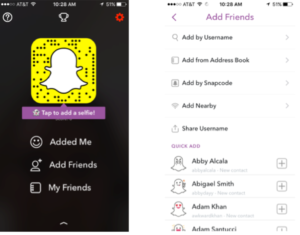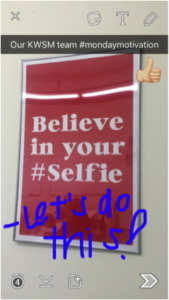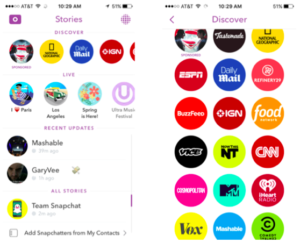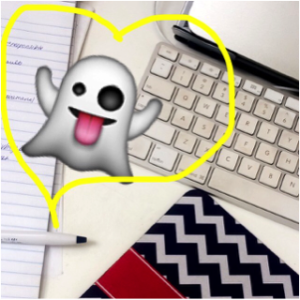
Don’t be afraid of the ghost – we’re talking about Snapchat – the storytelling social platform that might be a great tool for your business.
If you’re wondering whether it’s too complicated or takes too much time, this simple guide will dish the must-know how-tos of Snapchat.
Add Friends
Adding friends is easy. Start with the contacts list in your phone. You can also search by username, nearby location, or take a picture. That’s right! A snapcode is a unique scanning code that makes adding friends easier – simply take a picture of another user’s ghost profile picture, and your Snapchat will find theirs and ask to add them! This tool is great when meeting people face to face at networking events and eliminates having to search for them by username. Add a selfie or picture that best represents your business to have a unique profile. And if you really want to grow your audience, switch your online profile pics or gravatars out and replace it with your snapcode.
How to Snap
Click on the camera icon in the bottom left-hand corner. You can snap a photo by simply clicking the round button in the center at the bottom. Hold the camera button down to record a video. You can record up to a maximum of 10 seconds of video. Double tap the center of the screen to reorient the camera between selfie mode and outside camera mode.
To use Snapchat’s latest feature of lenses, tap the screen to see a blurry dot appear and then hold your finger on the dot until the facial recognition appears. You can then swipe through the different interactive lenses and snap a photo or video. For a step-by-step tutorial on how to use lenses, click here.
Next you can then swipe from right to left to see the possible filters you can overlay onto your picture or video – whether it’s a milky filter, location-based logo filter, or fast-forward filter, you can add a personal touch to your Snapchat. Special holidays or nearby events will display filter options for you.
Learn to get artsy with your snap and say more with personal flair – from adding text (click on the T in the upper right-hand corner), to drawing in a variety of colors (click on the pencil in the far upper right-hand corner), to adding emojis that you can custom size (click on the square-shaped sticker icon at the top). Don’t forget to adjust the time length of your photo by adjusting the number in the bottom left-hand corner.
To send your Snapchat story, click the arrow in the bottom right-hand corner. You can either send your snap to select users you follow or save it to your story, which will publically publish it to your feed that all your followers can replay and access for 24 hours. A story is a collection of snaps that play in chronological order.
If you capture that perfect moment while snapping, don’t worry. All images and videos taken in Snapchat can be saved to your camera roll. Click on the downwards-facing arrow to the right of the time-limit icon.
Finding Stories
Click the three lines in the bottom right-hand corner of your camera feed to access your network’s stories. You can scroll through the users you follow and tap on their recent updates to watch their stories. You can even view Live Event Stories and view stories created by a collection of users who submitted their snaps to that particular live event.
Using Discover
Use the Discover tab to read the latest articles or watch the latest videos from news sources like CNN, Cosmopolitan, Buzzfeed, ESPN, and more. You can send the stories you read and watch from these news sources to your friends. For more on how to use Discover, click here.
For more social media tips, learn about the best live-streaming platforms for your business. Are you on Snapchat? Take a picture of our Snapcode below and add KatieWagnerSnap to your feed!