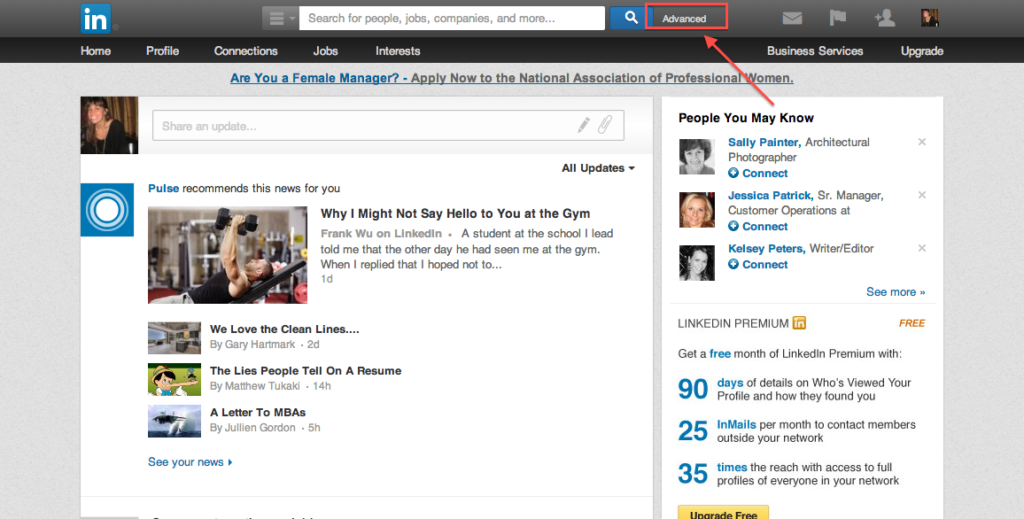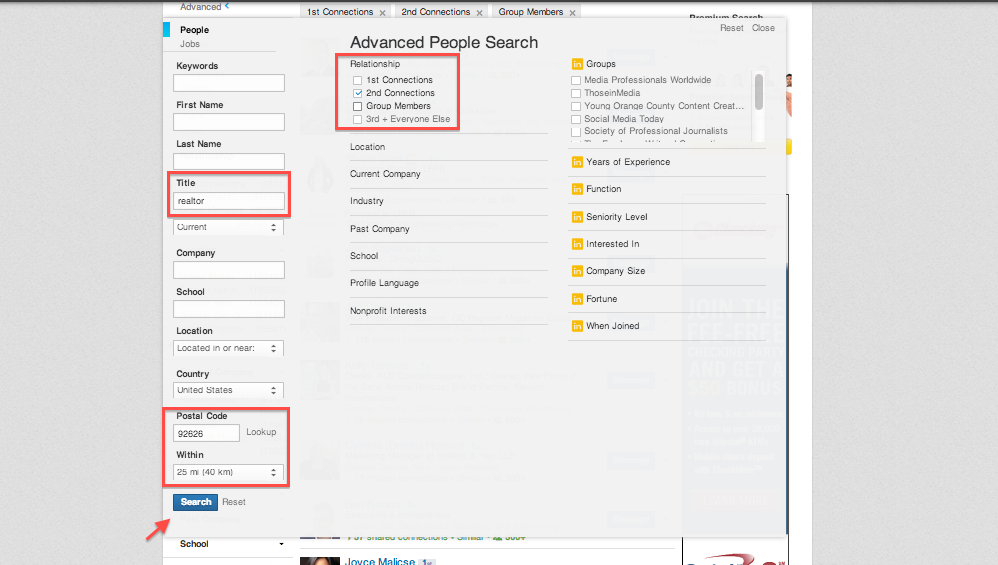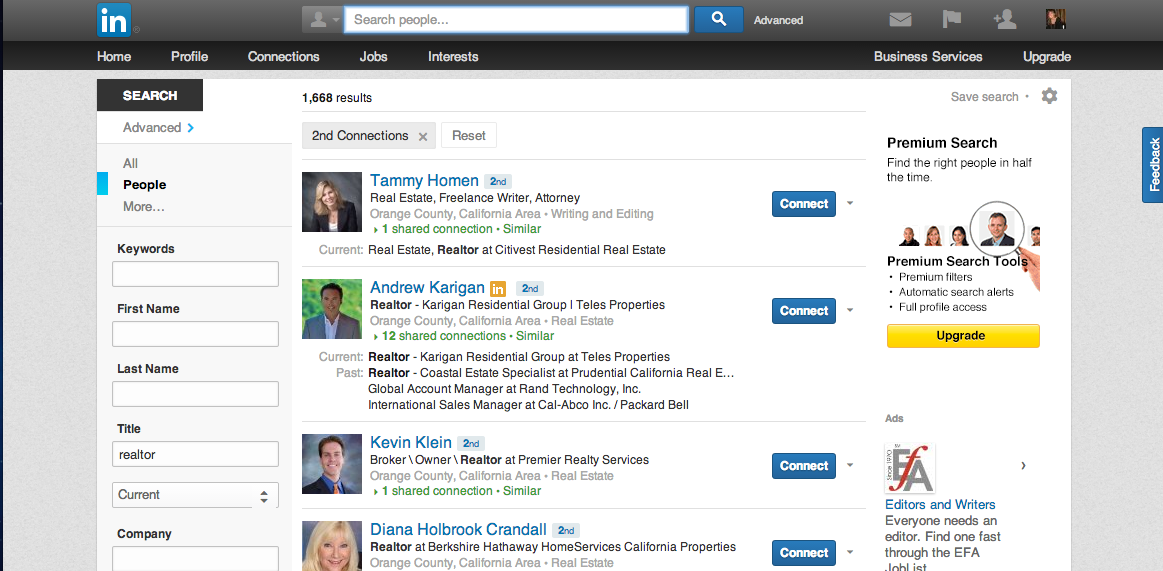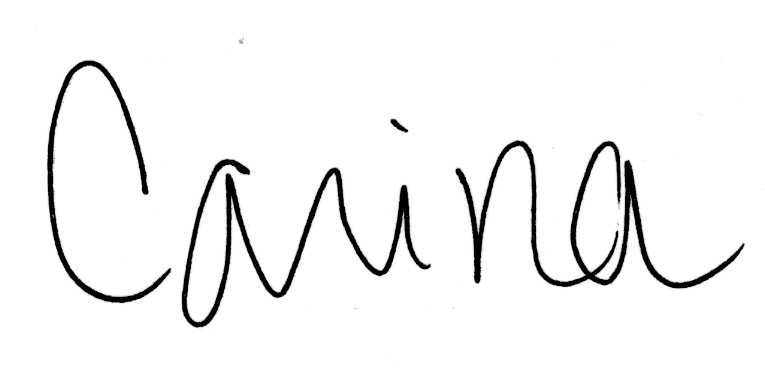With over 225 million registered users, LinkedIn is by far the largest and most powerful professional networking site in the world.LinkedIn is a great platform to connect with business professionals that could turn into either customers/clients or referral partners.
If you’re a regular user, you may know how to use to the basic search bar at the top of your account to search by name to find people, jobs, groups and more basic categories. However, many users are not aware of the Advanced Search tool to use when trying to target specific keywords in business titles, location, industry and more. This is an effective way to connect with your potential clients and referral partners.
Here is step-by-step guide on how to utilize this powerful tool for your own business.
Step 1: Access Advanced Search on your LinkedIn Profile
Once you’re logged in to your LinkedIn account, you can find the Advanced Search link located to the right of the blue search button (with the magnifying glass) on the top of LinkedIn page. (Shown below)
Step 2: Performing a Search
After clicking on the Advanced Search link, you are taken to a page that looks just like what’s shown below. In this example, I will be doing a search for people who list ‘realtor’ as their current title. Make sure that you select “Current” in the drop down box. (Shown below)
You can target the exact area you are trying to look for professionals by inputting a zip code and using the ‘Within’ option in the drop down menu to search by radius of the zip code you provided. For instance, I have inputted zip code 92626 within 25 miles. (Shown below)
Lastly, in the relationship area toward the top middle of the page, I selected ‘2nd Connections.’ I want to connect with people that are just 1 connection away from being a 1st connection with me. Remember, your first level connections are the people that you are already connected with.
Once you’re done entering all the information, scroll down to the bottom of the page and click on the blue “Search” button.
Step 3: Find Professionals to Connect With
After clicking search, you will have a list of LinkedIn users that fit the criteria inputted in your Advanced Search. (Shown below) You can scroll through these connections and choose the professionals you’d like to connect with.
LinkedIn Advanced Search provides you with a very powerful way to connect with potential clients, referral partners and more. It allows you to refine your search in so many ways and enables you to connect with people you never thought possible.
For more social media information, find us on Facebook!