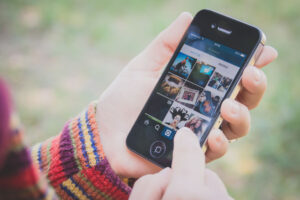It’s no secret that Instagram has become one of the most popular and widely used social media platforms ever. With over a billion users each month — spending an average of about 30 minutes a day on the platform — it’s clear that there is a large audience there to tap into. In order to do so, it’s important to make your images stand out. Here’s how to take advantage of Instagram’s in-house editing tools.
Getting Started:
First, you’ll need to open your Instagram account and press the plus symbol located at the bottom of your screen. Select the photo from your library you’d like to edit and make sure you’re happy with the aspect ratio, you cannot change this later. Once you’ve selected the edit option, you’ll see a list of different tools that will allow you to scroll from left to right. Here’s what you can do with them.
Working The Tools:
Adjust: You can adjust your photo in several ways, which includes changing the vertical or horizontal perspective of the photo by tapping the left or right icon. You can also rotate the photo 90 degrees counterclockwise by tapping the rotate icon in the upper-right corner of the screen or crop the photo.
Contrast: Increasing contrast puts emphasis on the difference between the highlights and the dark elements in the image. Increasing contrast can make the right subjects pop, and is often used for vibrant scenes like colorful landscapes.
Brightness: Using the slider bar, move the dot to the left to darken the photo or to the right to make the photo brighter. As you move the slider bar, the photo in the viewer darkens or brightens.
Structure: This is the social media platform’s answer to clarity. However, Instagram only gives you the option of increasing it, so this slider functions slightly differently than others.
Warmth: This is where you can adjust the white balance. Using the slider bar, move the dot to the right to make the colors warmer by adding orange tones or to the left to make the colors cooler by adding blue tones.
Saturation: This tool allows you to increase or decrease the intensity of all colors in your photo. Use the slider to take your picture from color to black and white.
Fade: This feature softens the colors and contrast for a flatter look.
Shadows: Using the slide bar once again, move to the right to lighten the dark areas in your photo. Slide to the left to darken the dark areas.
Vignette: This feature allows you to darken the edges of the photo so people will focus on the center of the photo. Just slide the dot to the right to darken the photo edges.
Sharpness: Finally, the sharpening tool gives us the option of adding the appearance of more detail. Just a small increase will help bring out the details of your photo.
Saving Your Image:
Once you’re finished, just hit done and your edited photo is now complete. To see a before and after, just hold your finger on the image, and Instagram will show you what it looked like pre-edit.
Did you know that 200 million Instagram users visit at least one business profile a day?
Are you looking to market your business using Instagram?
At KWSM, we can help you create a tailored social media strategy for your specific business needs, especially as your company adjusts to the new post-pandemic climate.
CONTACT US to learn more about creating an effective digital marketing strategy.