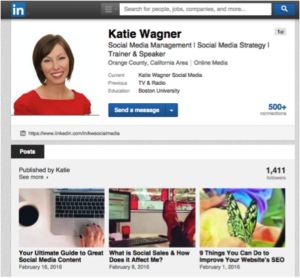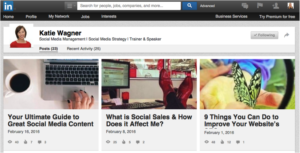If you’ve consistently published on LinkedIn Pulse, you may have received an email recently from LinkedIn informing you of a change to the URL of your Author Page. Like many Pulse publishers, you may have wondered, “What is an ‘Author Page’?” No, you did not get signed up for an extra service. Having an Author Page is a good thing! Here’s what you need to know in order to better understand and utilize your LinkedIn Author Page for a more professional online presence.
What Is An ‘Author Page’?
An Author Page on LinkedIn is simply where all of the posts you’ve published on Pulse are compiled together to make them easier to share. Everyone who has published posts on LinkedIn has an Author Page; there is no baseline for how many posts you need to publish or followers you need to have before you officially have one. Consistently publishing on LinkedIn Pulse greatly improves your online presence and SEO, but using your Author Page is a step in maintaining that online presence.
How to Find Your Author Page
- Visit your LinkedIn profile page. Notice the row of posts you’ve published on Pulse – the most recent three listed on your profile.
Your Author Page will display the entire list of posts you have published on Pulse, and you’ll notice that the URL in your browser is different than that of your profile. Think of the Author Page as a separate landing page that you can send visitors to directly in order to view your posts.
How to Customize Your URL
As of March 8th, LinkedIn will automatically change the URLs for Author Pages. The public URL for your Author Page will follow this format: https://www.linkedin.com/today/author/[insert custom URL].
It’s best, however, to customize your Author Page URL just as it’s beneficial to customize your profile page URL. Your custom URL is based on the username that has either automatically been assigned to you or that you’ve chosen and customized for your public profile. To customize your Author Page URL, simply customize your profile page URL, and the Author Page URL will use the same name but with the format for the Author Page URL link.
Want more social media tips? Follow us on Facebook!