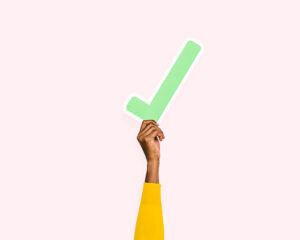
Benefits of Domain Verification
Not to be confused with business verification, Facebook domain verification is a simple process that signals to Facebook that your website (or, more specifically, your domain) is yours. Completing the verification process sets you up to have editing privileges for your own links. And why do you need those privileges?
Ideally, you’re already posting a variety of content that keeps your customers interested. But no matter how diversified your content is, it’s likely that you have a webpage or two that you frequently link to, particularly if those webpages involve lead forms or product inventory. It’s no secret that Facebook posts with link previews earn far more clicks than posts with a link buried in the post copy; Facebook domain verification gives you the ability to keep your link preview intact without having to fill your page feed with posts that look identical.
Having the ability to edit your link previews means that even if you always choose to point customers back to the same form or page on your site, you can edit the metadata information that displays on Facebook in order to highlight the information most pertinent to your post and most likely to encourage people to click.
Steps for Domain Verification
A bit of warning for the technologically averse: you will need access to your web management platform and a little bit of technical know-how to complete your domain verification. If someone else manages your website, it should be simple to send them the information they’ll need to help you complete your domain verification.
If you’re on your own, you can probably get by with Facebook’s instructions and the help of a YouTube tutorial.
- In Facebook Business Manager, go to the “Business Settings” tab.
- Select “Brand Safety” in the left navigation menu, then select “Domains” from the submenu that appears.
- Click “Add a new domain” and give your domain a name that makes sense to you – this doesn’t have to be identical to your website URL, it just needs to be something you’ll be able to identify from a list later on.
- The domain will be added to your assets, and instructions for claiming your domain will appear. You can verify your domain with a DNS TXT record or through an HTML file upload. Contact your web manager to discern which is the right option for you.
Once you’ve completed the appropriate DNS, TXT, or HTML steps, head back to your list of domain assets in Business Settings and click on the domain you wish to verify. Click the green “verify” button at the bottom of the page, and Facebook should confirm that everything has been set up correctly and that it recognizes that the domain is yours.
Congratulations! You now have editing permissions for the link previews that point back to that domain! Use your new access to create highly clickable posts that are sure to grab your followers’ attention. Happy posting!
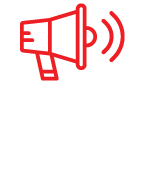
Do you need to start marketing your company on social media, but aren’t sure how to get started? Or maybe you’ve been posting content, but can’t seem to get the results you want.
CLICK HERE to join us for Social Media Bootcamp.











