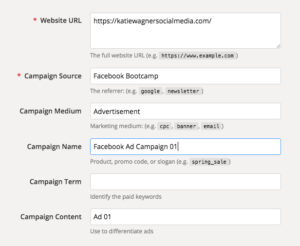Let’s say you are going to run a Facebook advertising campaign to drive traffic to your website. Facebook provides you with basic information such as how many people clicked on your advertisement.
However, that isn’t the information you are most interested in knowing.
You want to know if the visitors from the Facebook Advertisement are performing a certain action on your website. Are visitors signing up for your newsletter? Buying product? Registering for an event?
After all, how much traffic your website is receiving isn’t important. The quality of that traffic is what matters.
I am going to be using Facebook as an example in this article but really you can swap out Facebook for any social media channel or webpage.
A great way to start tracking the quality of the traffic you are receiving from various sources is to create a URL with UTM parameters and making goals in Google Analytics.
What are UTM Parameters?
Google analytics already reports the amount of traffic you get from different social media channels. However, there is no way to distinguish what links those visitors are clicking on to come your website.
They could be coming from a social media posts, an advertisement or even the links on your Facebook profile. Google analytics counts all of them as the same but establishing UTM parameters will measure exactly where your traffic is coming from on social media.
How to Set Up UTM Parameters
All you have to do is add a UTM parameter to a URL using the Google Analytics’ URL builder.
The link builder will ask you the following information:
- Campaign Source- used to identify where the traffic is coming from. Eg: Facebook
- Campaign Medium- Used to identify where the link will be displayed. Eg: Profile, email campaign, advertisement
- Campaign Term- Not required and mostly used for paid search campaigns such as an ad campaign
- Campaign Content- This is also not required and this is used to identify the format of your campaign. Eg: logo link, text link, picture link
- Campaign Name- This identifies your campaign. Eg: Facebook Advertising Campaign 01
After you have plugged in all of the appropriate information, Google will produce a link with UTM parameter to use on a Facebook ad campaign or for whatever else you are trying to track.
Where To View The Analytics
You can view the UTM parameters that you created by navigating to Traffic Sources > Sources > Campaigns. Once you click on the campaign you will be able to see the campaign medium that you set earlier.
From here, you can dig into the analytics to view the quality of the traffic that came from your ad campaign or wherever you chose to display your UTM link.
You can view statistics such as the average time on site, the amount of pages they viewed, and how many are new visitors as well as the bounce rate of the traffic.
All of those stats will tell you the quality of traffic that you are receiving from the source of your UTM link.
But what is even more insightful is whether the traffic coming from that source is converting into a sale or newsletter sign up.
In order to track this, you will need to create Goals within your Google Analytics account. This is the first part in a new part series about tracking the quality of your social media traffic.
Keep a look out for my next article on our blog for instructions on how to set Goals in Google Analytics.
Make sure you like our Facebook Page to receive the latest social media tips.