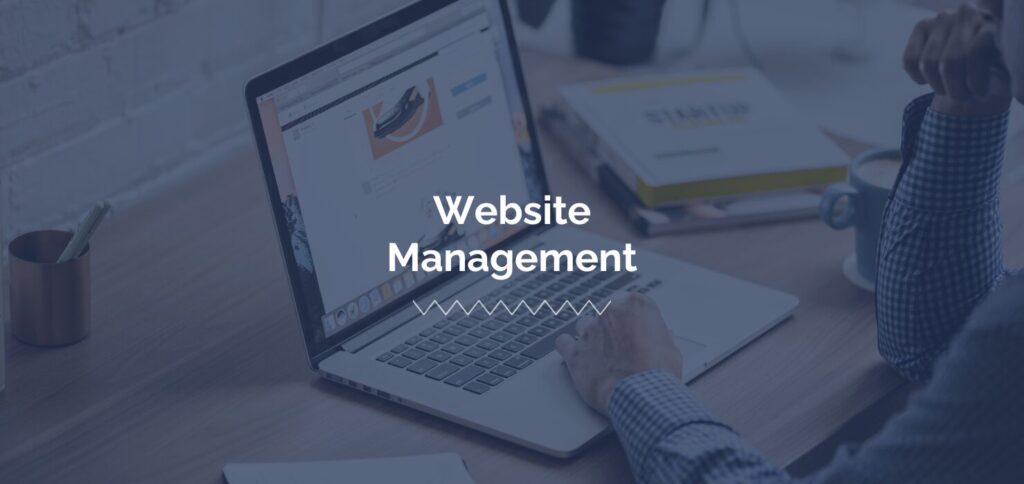
The most important capability of Google Tag Manager or GTM allows your businesses to set up more advanced website tracking in Google Analytics 4, which can do much more. In this article, I will unpack how you can use Google Tag Manager to better understand how people interact with your website and other ways it can help you.
As a Web & SEO Specialist, I help ensure websites are running smoothly and analyze data to see where opportunities for improvement are. Google Tag Manager helps me set up advanced website tracking while allowing me to place all necessary tracking scripts in one place. This ensures a speedy site while capturing all the important metrics necessary for us to analyze later.
What is Google Tag Manager?
Google Tag Manager is the most popular Tag Management System. A Tag Management System allows you to manage all your tracking tags from one place. Javascript Tags are bits of code that capture information and send it where you tell it to send it. These tags are necessary for tracking and, in some cases, the functionality of a website. However, the more code you add to a site, the slower and the more complicated to manage it gets.
That is where GTM comes in. Once you place your script from GTM into the code of your site’s header and body, you can then add any additional tags via the GTM interface. This simplifies all the tags into one place for a developer and makes it easier for a non-developer to manage their tags once it has been initially implemented.
How to Use GTM for Advanced Google Analytics 4 Tracking
Google Analytics 4 is great for tracking how people interact with your website. Out of the box, it does a lot of excellent tracking for enhanced measurements like page views, engagement rate, time spent on a page, and much more. However, you can go much deeper when you use Google Tag Manager to track events like button clicks, video plays, scroll depth, and more.
All these are considered a GA4 Event, any action someone completes on your site. Some can be set up directly in GA4, but most must be set up in Google Tag Manager.
Note: By default, every event you set up is just an event. If you want to set up that event as a conversion, that is an extra step within GA4. This is common for your most important events, so you can see them all in one place. A way to remember this is that all conversions are also events, but not all events are conversions.
Setting Up an Event
All events have two parts: the tag and the trigger. The tag connects to GA4, and the trigger tells the tag when to send data to GA4. Tags can be used for any code you want to run on a site, not just GA4, but we focus on how Google Analytics and Google Tag Manager work together in this example.
Someone can set up infinite types of tags, but in this example, we will focus on a button-tracking tag.
Set Up Event Tag
The first step will always be the same within GTM: creating a new event tag. This part connects it to your GA4 interface and where you set what you want it to be called, as seen in the screenshot below.
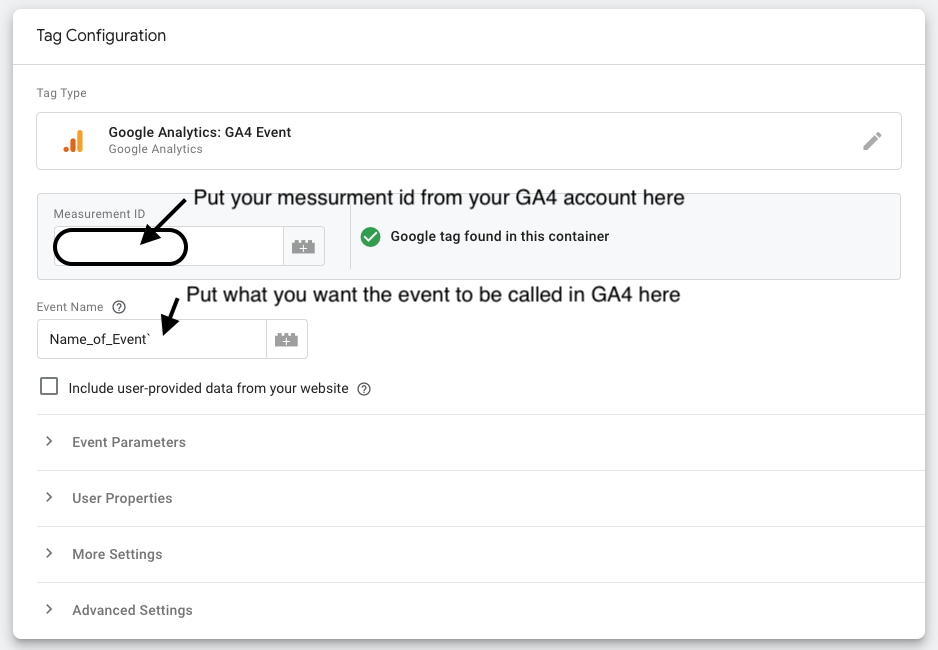
Click Tracking Trigger
Clicking is the primary way people navigate any site, and knowing how many people are clicking or not clicking important links and buttons is important. My favorite way to track links or buttons is to set up a link only or click trigger using click ID. This means I add a CSS ID to the element on the site I want to track and then tell GTM what that tag is, and it will trigger the event tag, which sends that to GA4. CSS ID goes into the code of an element on a site that makes it identifiable.
The screenshot below shows an example of this type of trigger for a button with the CSS ID of “Home_Contact.” The way I set up this tag, it will fire on any link with a “Home_Contact” CSS ID. If a button without this CSS ID is clicked, it won’t fire this tag. As a result, giving us helpful data on how many clicks this button gets.
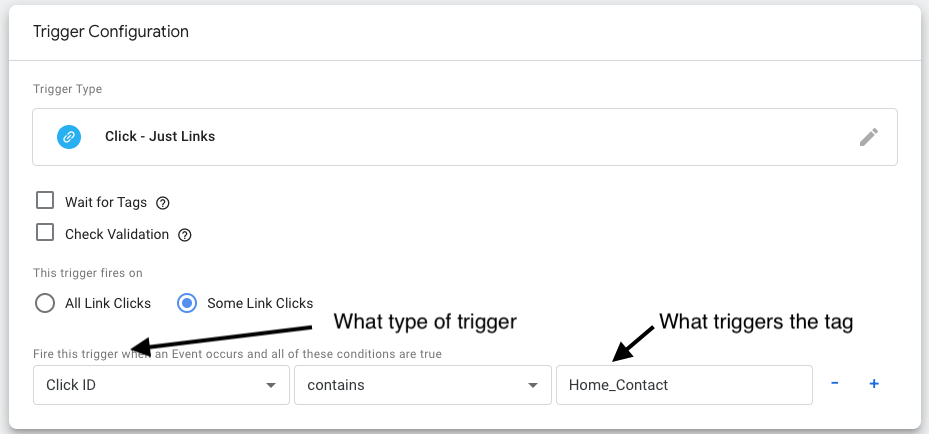
Alternative to Google Tag Manager Tracking
Google Tag Manager tracking is great, and everyone should set it up. If you prefer a more visual perspective on clicks, scroll dept, and other monitoring related to user experience, HotJar is a great option. We use HotJar and GTM to give our team and clients the best look into how their site is performing. This can also be set up through Google Tag Manager, keeping everything in the same place.
Why Advanced Website Tracking is Important
This may seem really complicated, and yes, it can be complicated; however, it is important to have insight into how your site is performing. GA4 gives you a lot of great insights into how your site is performing, but it only scratches the surface. You don’t get all the data that matters to you without customizing it. You know how those marketing efforts are performing by tracking button clicks, video plays, and other monitoring specific to your marketing efforts. With that information, you can make tweaks to make it perform better and focus your marketing efforts where it matters most.
With every website we build, we embed tracking from the start and add tracking as needed to help our clients get the most out of their data. If you need help with understanding how people are using your website, or need help building a new site, let’s work together to meet your marketing goals.










