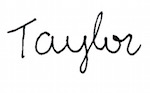For our Mentorship Program project, I was the mentee and was paired up with Rick Ormsby, Managing Content Editor at KWSM Atlanta, as my mentor. I requested to be mentored in Photoshop because design has always been a weak point in my skill set. During my four years with KWSM, I’ve observed that there are often tasks that may not involve the design department, but would add a lot of value to the design work the content department is doing. I wanted to be able to help me, help myself, by being able to do small design jobs that would elevate the content I am creating for my clients.
We started by discerning where we saw a need within the agency and indicated three points of interest:
- The ability to quickly create designs on the fly when needed
- The ability to create more advanced designs
- The ability to improve a campaign and get even better results for a client
But Why Photoshop?
With an advanced tool like Photoshop, we have the capabilities other free design softwares do not. One of the main opportunities involves the ability to create transparent PNG photos and to alter or cut things out of images.
Rick and I agreed that we didn’t see this as a replacement to the more advanced work our designers complete, nor did we see this as a replacement for the quicker and more user-friendly capabilities of Canva. This was something new that filled a need within our current systems.
After Rick and I shared our thoughts on the project, I turned to him for his expertise on the tools I needed to learn to confidently accomplish my goals.
During our next few sessions, Rick trained me on four different Photoshop tools I would use with my designs. These tools were the Object Selection Tool, Quick Selection Tool, Lasso Tool, and the Brush Tool.
What We Created
For weeks, Rick helped me fine tune my skills using these tools – and it wasn’t pretty. In the beginning I was lost and frustrated, but one day everything clicked. I went from taking hours to cut out one image, constantly Googling to remember how to use the specific tools, to cutting out an image of my client’s product in minutes.
We created three different designs based on three levels of difficulty.
Beginner Design
For this design, I was looking for another way to show off a promotional product, however, we only had the original JPG against a white background of the product. This was a quick and easy fix! Using the object selection tool, Photoshop recognized the item in the picture and cut the product out nearly perfectly. From there, I “Selected and Masked” the new image, adjusted the contrast, feathering, and smoothness of the product, and “outputted to New Layer with New Layer Mask” to give the new image a transparent background. This transparent background could now easily be uploaded into Canva to create anything we need – such as this Facebook graphic.
Intermediate Design
With my intermediate design, I was looking to create a quick Facebook ad image. There can’t be too much text but I wanted to show off both the product and how it is used. In order to do this, I needed to cut two images out and incorporate them into a graphic. I used the same techniques from the previous design to cut out the product bottle. For the stock image, I was able to quickly use the Quick Selection tool to remove pieces of the background little by little. Because I selected an image with clear edges and high contrast as compared to the background, it was easy to see where the photo ended and the background began.
Advanced Design
This was the most complicated cut because of the intricacies of the photo. One of the women in the photo has very curly hair which blended into the background of the original photo. The man in the photo’s bald head also was a bit difficult. I started by using the Quick Selection tool to get a rough cut around the team. I then went in 100%+ zoomed in to continue getting a closer cut around the woman’s hair. To perfect the cut, I added pieces back into the image by reversing the foreground and background and using the Brush Tool to brush some of the image back in. I then designed the rest of the image in Canva.
The Value of Photoshop
The value has always been there, we just didn’t see it before. With our new Photoshop skills, we can create more custom imagery for our clients whenever they need them. The process isn’t time consuming. 5 to 30 extra minutes transforms a design and adds a whole new level of capability.
With more design skills, we can say “Yes” more to ourselves. We’ve blown the door wide open for more creativity and ideas – without limits.