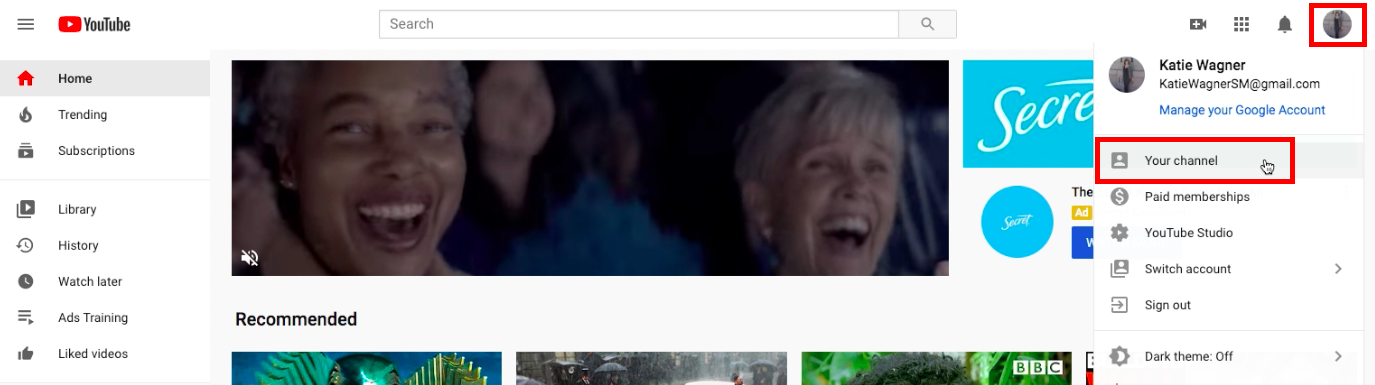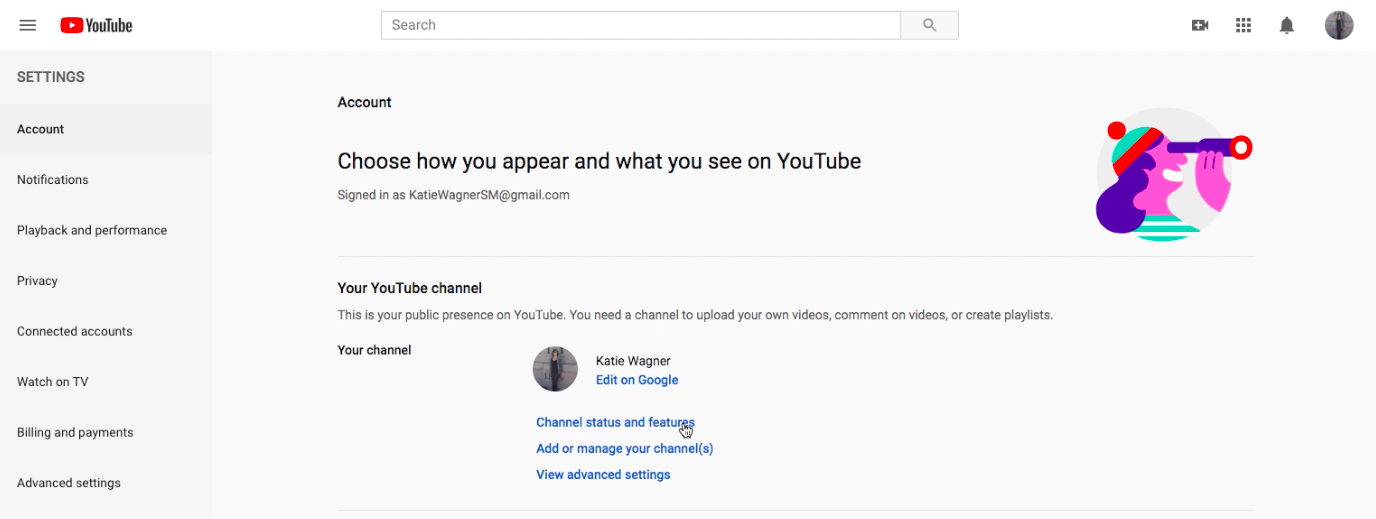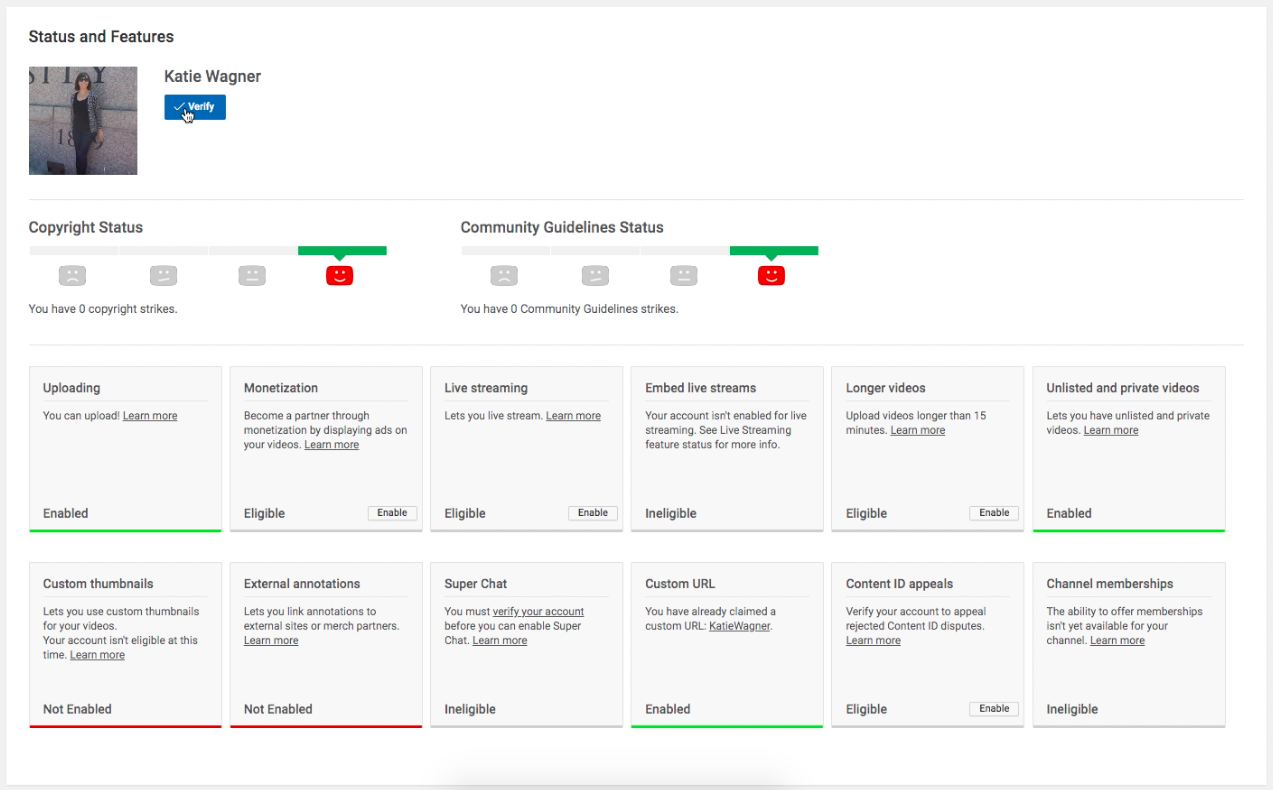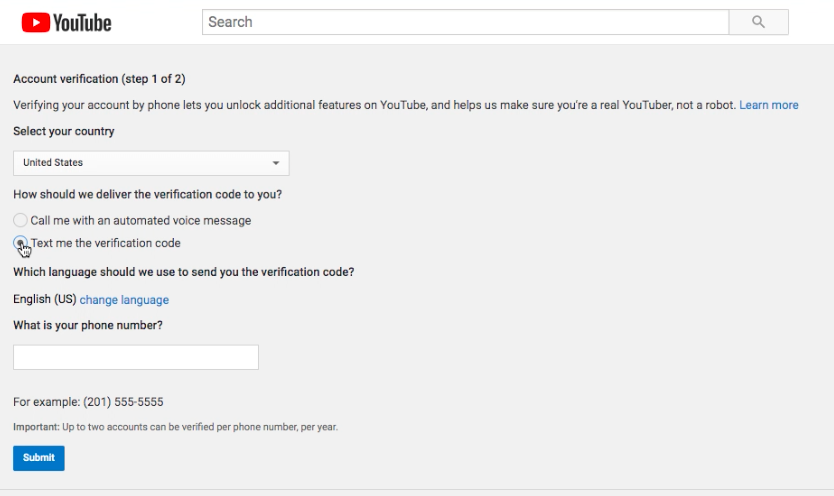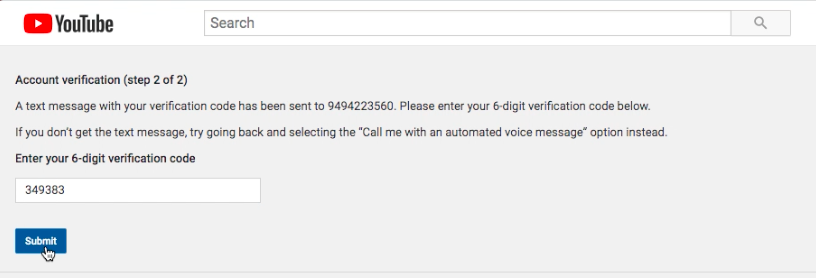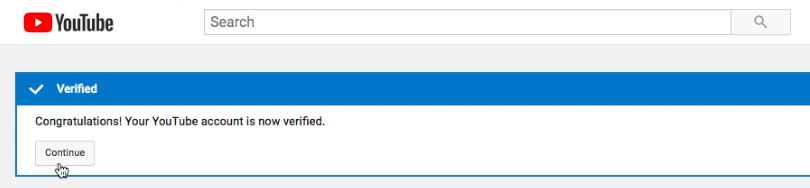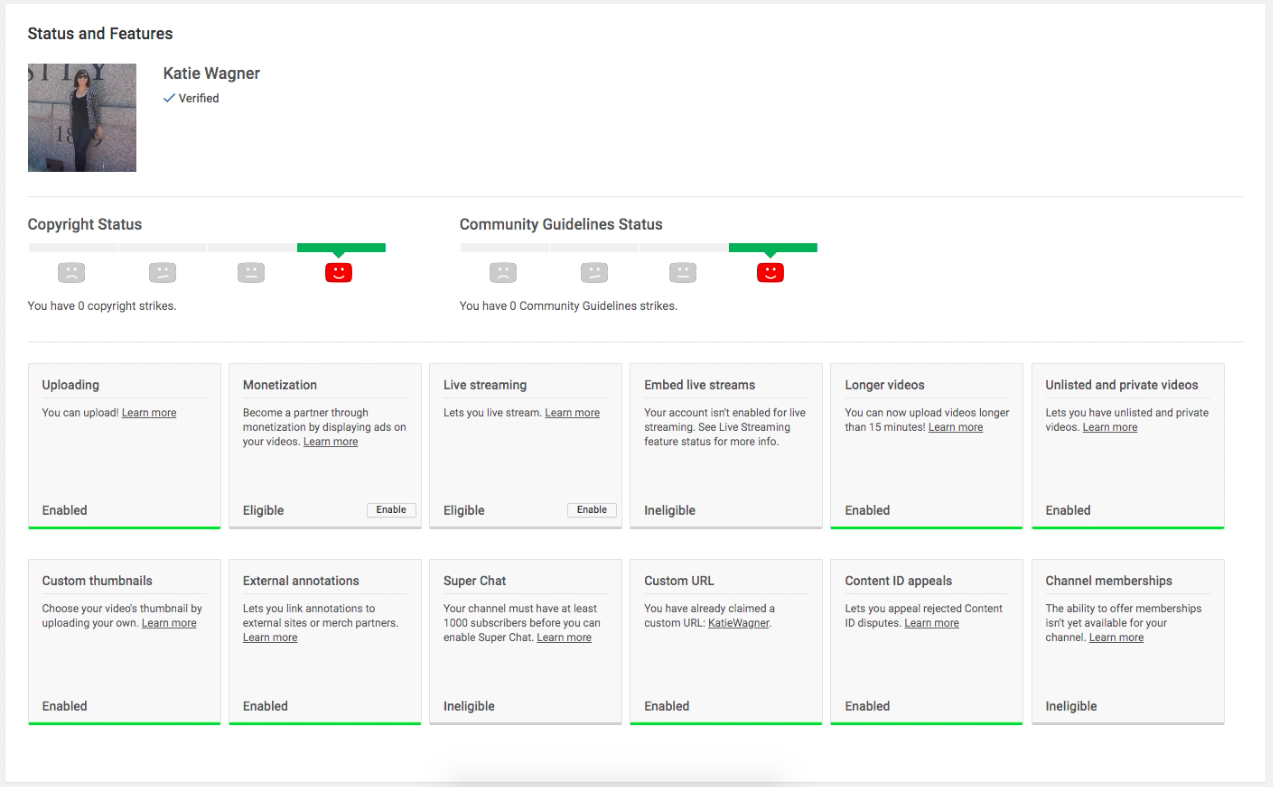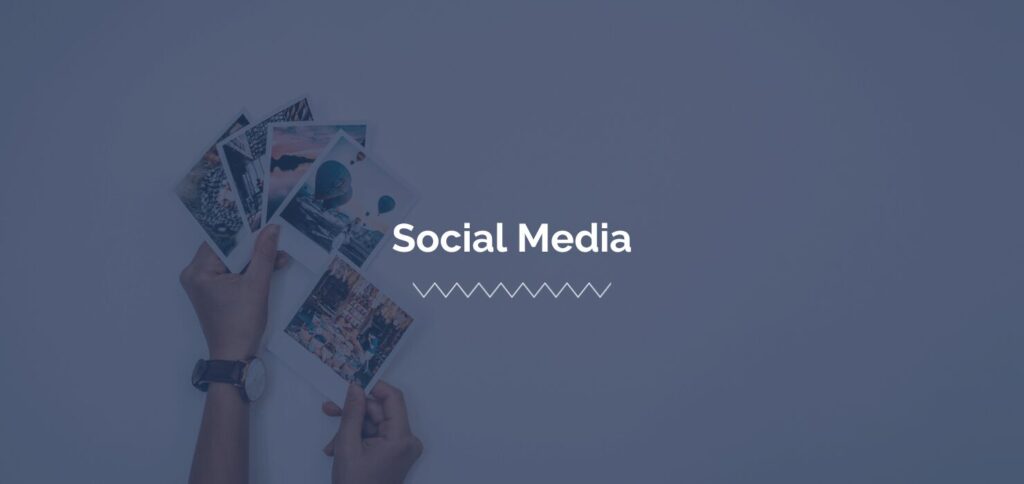
Updated on May 4th, 2023: This post was originally published September 23rd, 2014 and has been revamped and updated for accuracy and comprehensiveness.
Have you uploaded some great content to YouTube, only to see a few unsightly thumbnails to choose from for its preview? In the past, getting a decent thumbnail from a YouTube video was like playing roulette with your content. Now, any user that is in good standing can choose what image will embody their videos.
Videos with custom thumbnails don’t only give users control of how their media is being presented, but its been proven that this adjustment increases the rate of views. And we all want to increase our video views on YouTube, right? Here’s how you can validate your account and start creating customized thumbnails of your own.
Step-by-Step on How to Enable Custom Thumbnails on YouTube
-
- Access Your Channel on YouTube.
- Under Channel, access the SETTINGS in the bottom left section and click “Channel Status and Features“
- If you see your Custom Thumbnails are disabled, click the VERIFY button next to your profile.
- Click the “Text me the Verification Code” option and enter your phone number. Once you receive a text message (ours came in less than a minute), enter it on the next screen. After pressing the submit button, you should see a message showing that your account should be verified.
- Click CONTINUE to see a green line below the “Custom Thumbnails” area.
How to Set Custom Thumbnails on YouTube Studio 2023
Step 1:
Access Your Channel on YouTube.
Step 2:
Under Channel, access the SETTINGS in the bottom left section and click “Channel Status and Features”
Step 3:
If you see your Custom Thumbnails are disabled, click the VERIFY button next to your profile.
Step 4:
Click the “Text me the Verification Code” option and enter your phone number.
Once you receive a text message (ours came in less than a minute), enter it on the next screen.
After pressing the submit button, you should see a message showing that your account should be verified.
Step 5:
Once you click CONTINUE, you should be sent back to the main screen and see a green line below the “Custom Thumbnails” area, listing the feature as Enabled.
Once your account is verified and posting custom thumbnails is enabled, access the settings for the video you would like to upload a custom thumbnail for. Underneath the thumbnails YouTube generated, you should see a CUSTOM THUMBNAIL option. From here, you can select the file you would like to represent your video. You can also find information about the size and file types that YouTube prefers.
YouTube is a great way to share engaging content and boost your company’s SEO. Don’t let unattractive stills get in the way of people seeing what your videos have to offer. By representing your media in an appealing way, your content is more likely to get the attention that it deserves. Don’t forget to update your video’s description, then enjoy the benefits from this engaging content.
For more social media information, find us on Facebook!