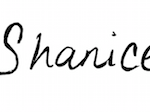Nothing should keep you from accessing Instagram’s 700 million monthly users for your business—not time, fear of trolls (Internet bullies, not the movie), and certainly not lack of knowledge. Contrary to popular belief, you don’t have to be a Millennial or Gen Z to understand Instagram (IG). If you have no problem navigating Facebook, there’s no doubt that you can conquer IG.
We’ve compiled the steps you need to get your IG business page up and running, and potentially on it’s way to viral status. But let’s take baby steps—it’s time to get the ball rolling on your IG business page.
Step 1: Download the App
Being that IG is primarily used on mobile devices, you will need to download the app on your phone to create your account.
Step 2: Create an Account
It may seem easier to log in through Facebook, but this will link your business IG account to your personal Facebook account. If you have a Facebook page for your business, you will link to that instead in a few more steps. But in the meantime, use a general business email address to setup up your IG page.
Step 3: Create a Username
Now it’s time to choose your username and password. It’s best to create a username closest to your brand’s name so people can easily locate your page and follow you.
Step 4: Pick a Profile Picture
This step is just as important as the last. You want to choose a picture that most represents your brand. Whether it’s you, your logo, or your product, when people come across this photo, they should immediately recognize your brand, or get a sense of what your business is about. If you have other channels, it’s best to use the same picture from those platforms, so everything remains consistent.
Step 5: Follow Friends
This step allows you to find people to follow, but you may want to skip this step momentarily until you have a picture or two on your profile.
Step 6: Link to Other Business Channels
Click the profile icon, located at the bottom right of your page, to add finishing touches to your profile. Once you’re there, you’ll see the options icon in the top left corner. Scroll until you see the “Setting” list where you can link your IG page to your other social media channels.
Step 7: Switch Your Personal Page to a Business Page
While you’re in the options menu, this is a great time to make the switch to a business profile. The set up is simple and can be found in the Account list.
Step 8: Finish Up Your Profile
Choose the “Edit Your Profile” button next to the main picture, and add your company name, business URL and company description. Again, make sure, these details are consistent with the information on your other channels. You
Step 9: Start Sharing
Now that we’ve got all the details out the way, its time to start sharing your brand with the world! Just hit the ‘add photo icon’ at the bottom of the screen, and you’re good to go.
Instagram is loaded with features to help businesses show off their brand in the most creative and fun ways. From sharing behind the scenes photo shoots on IG Stories to creating tutorials using the slideshow feature, you can use this platform to rack up new followers and best of all, new customers.