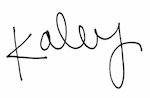Sure, you know the Instagram basics. In fact, you might even consider yourself something of an Instagram aficionado…but the popular photo-sharing app has a few lesser-known features that even the most experienced user might not know… Lucky for you, we’re going to spill the best-kept secrets in social media to simplify your ‘gramming ways!
Rearrange the order of your filters.
We recommend brands stick to a limited amount of filters to ensure cohesion across your content. But with so many filters to choose from, it can be tricky to remember your favorites. Instagram’s filter management button not only allows you to prioritize your favorite filters, but it also lets you delete the ones you don’t use!
- When posting a photo, tap Filter
- Scroll to the end of your filters and tap Manage
- Press and hold the three line icon next to each filter on the left-hand side of the screen to rearrange the order
- Check or uncheck the circles next to each filter on the right-hand side of the screen to hide or unhide filters
- Save your settings by clicking Done
Add line breaks in your bio and captions.
When you write a caption or bio in Instagram, you’ll notice there is no “Enter” button on the keyboard. So what’s a social media user to do? This little-known solution is as easy as 1-2-3, literally!
- Hit the 123 key in the bottom left-hand corner of the keyboard
- The Return key will appear on the bottom right
- Tap Return to create line breaks
Get notifications when specific users post content.
Want to make sure you don’t miss a post from your favorite account or keep tabs on your competition? Turn on push notifications!
- Go to the profile of the account you want to get notifications for
- Tap the icon with the three dots in the upper right-hand corner of the screen
- Select Turn on Post Notifications
Turn on Instagram push notifications to never miss a post from your favorite accounts! Click To Tweet
Clear your search history.
Instagram saves your search queries and displays the most recent terms when you click on the search bar. While this can be helpful, sometimes you just want to start with a blank slate.
- Tap the icon to go to your profile
- Tap the settings icon on iOS or the three dots on Android and go to Options
- Scroll to the bottom, then tap Clear Search History
Use Instagram as a photo editor (without posting anything).
If you’ve ever edited a photo to perfection using Instagram but aren’t quite ready to share it yet, there is a way to save your image without having to use the old-school screenshot method.
- Go to your profile and tap the Options button
- Turn on Save Original Photos
- Turn your phone on airplane mode
- Edit your photo in Instagram
- Tap Share. The post will fail (because you’re on airplane mode), so click the X next to the failed notification
- Go to your camera roll to find your saved photo.
For more Instagram tips, tricks, and best practices, explore our blog or follow us on Facebook!