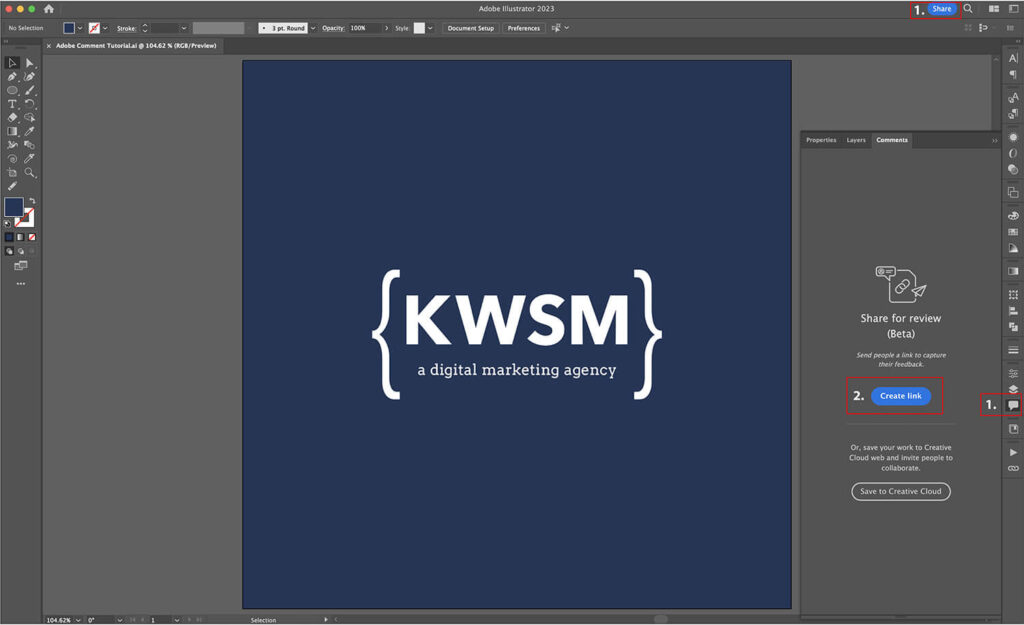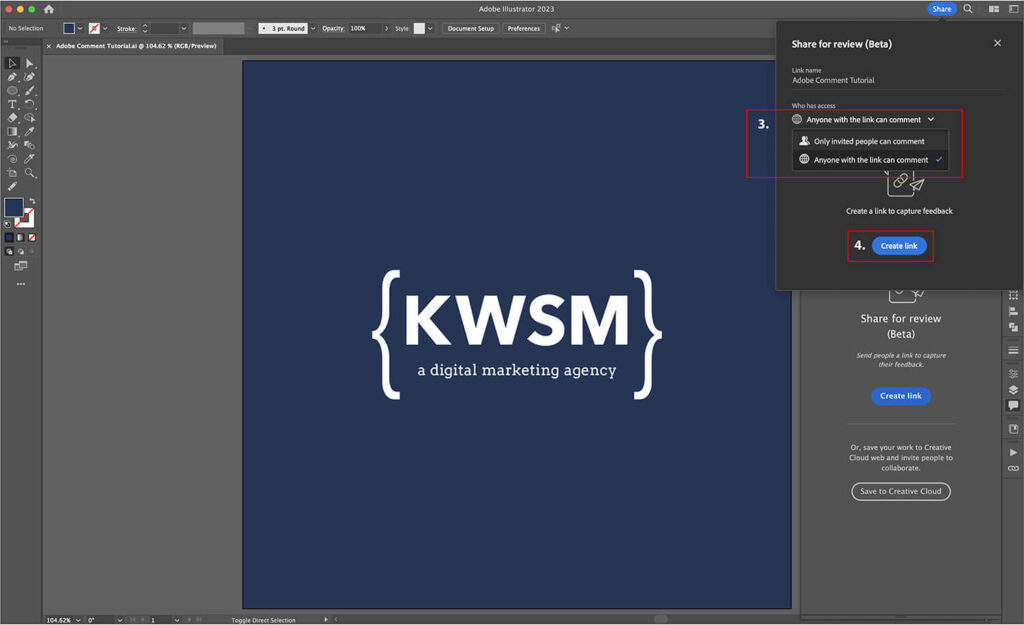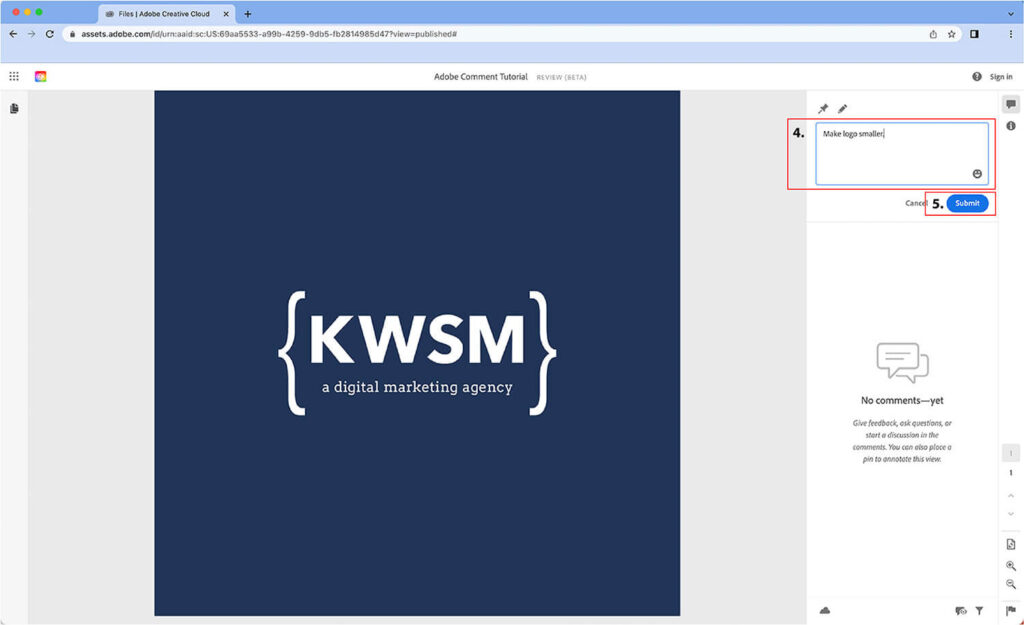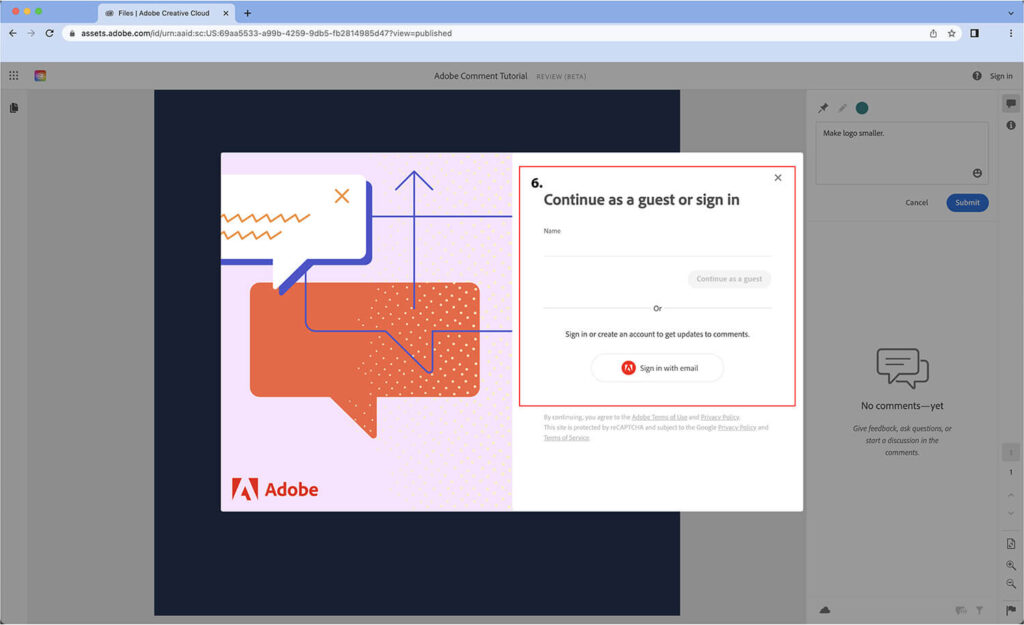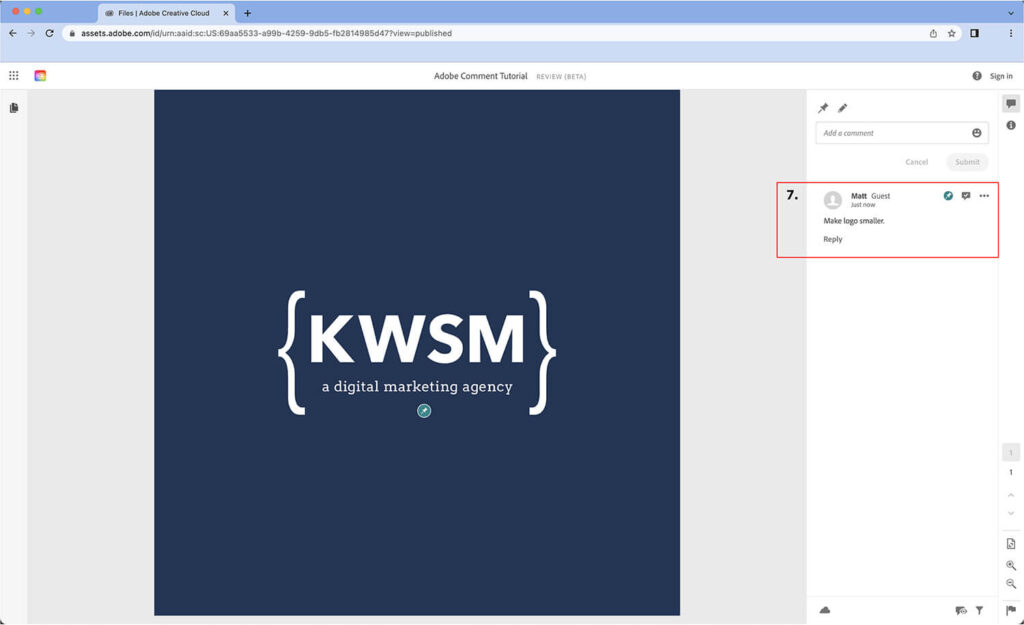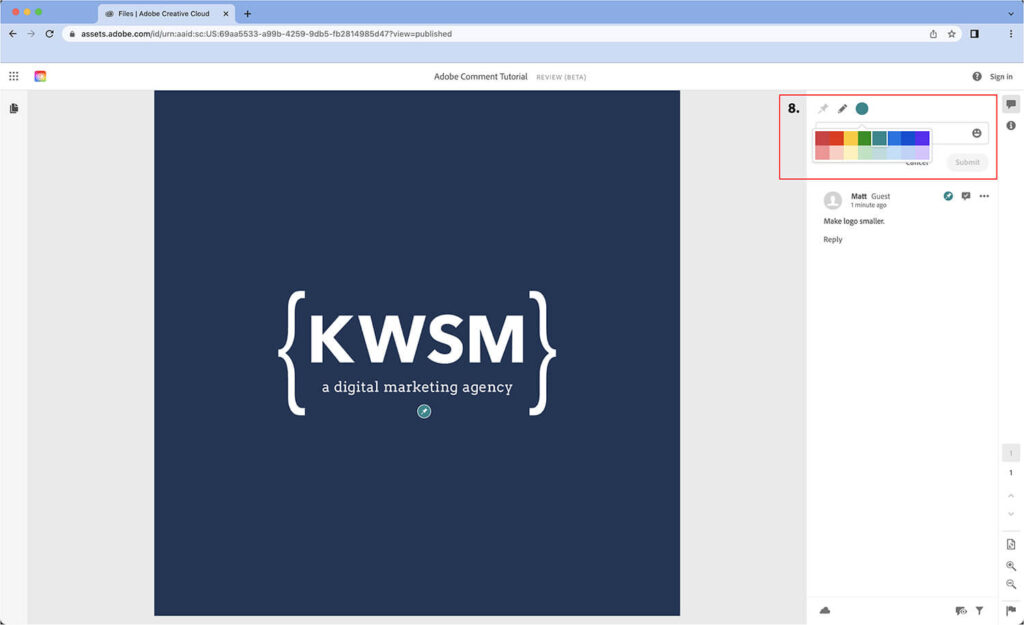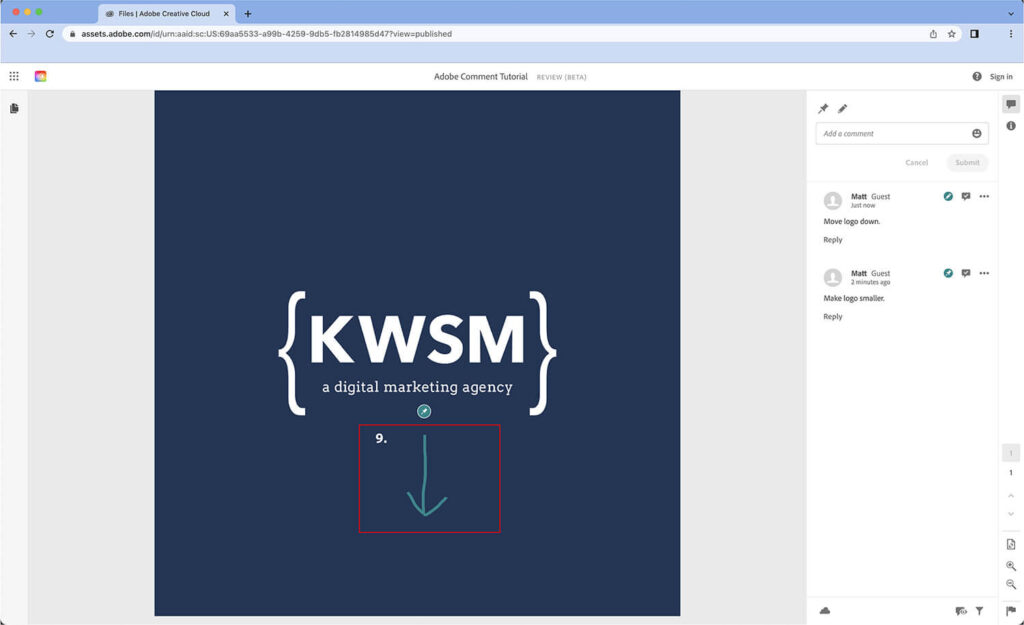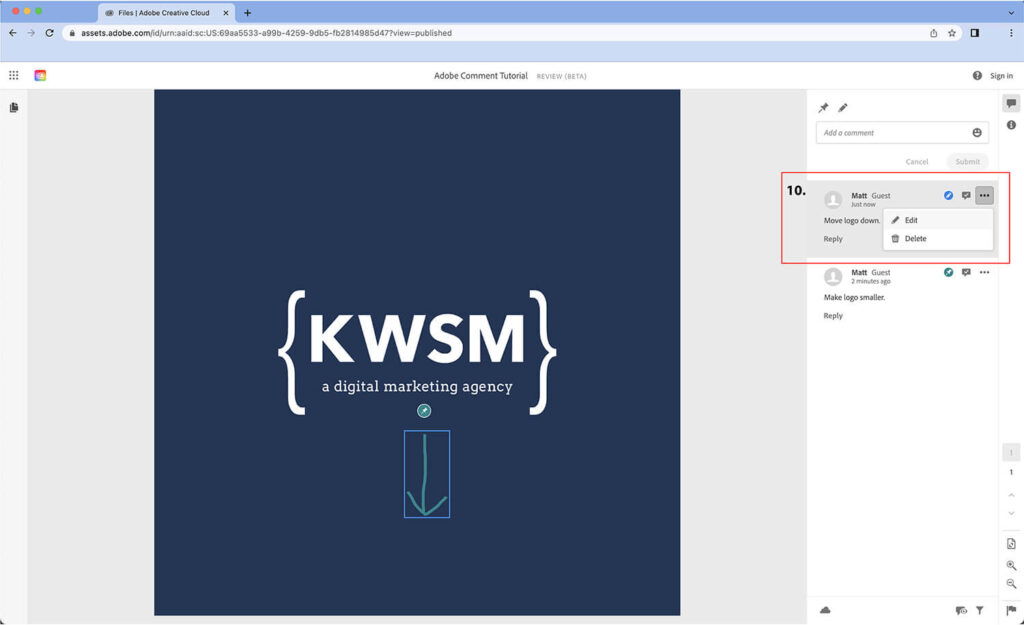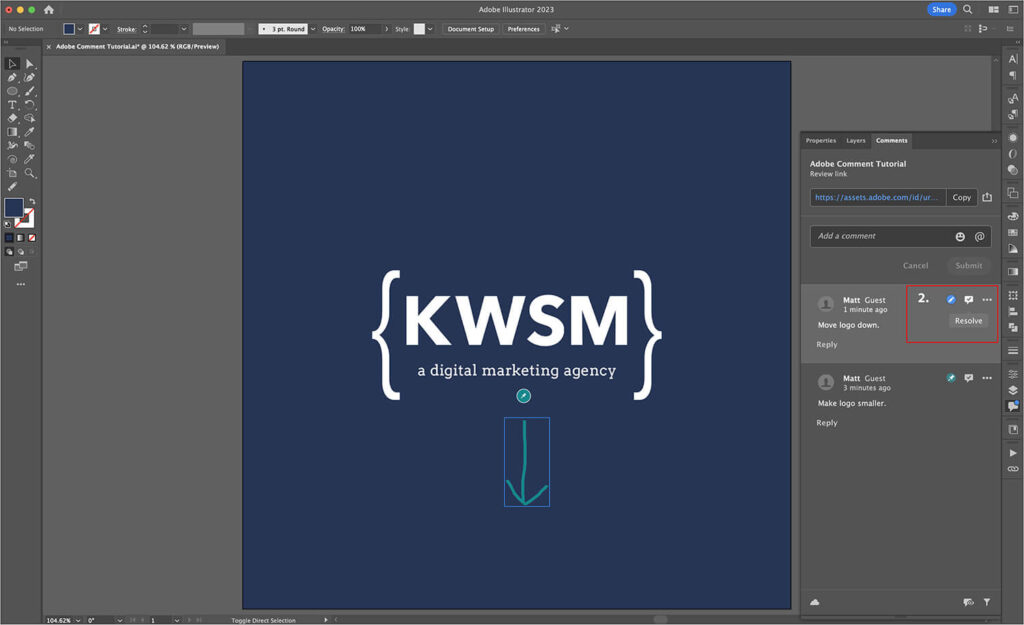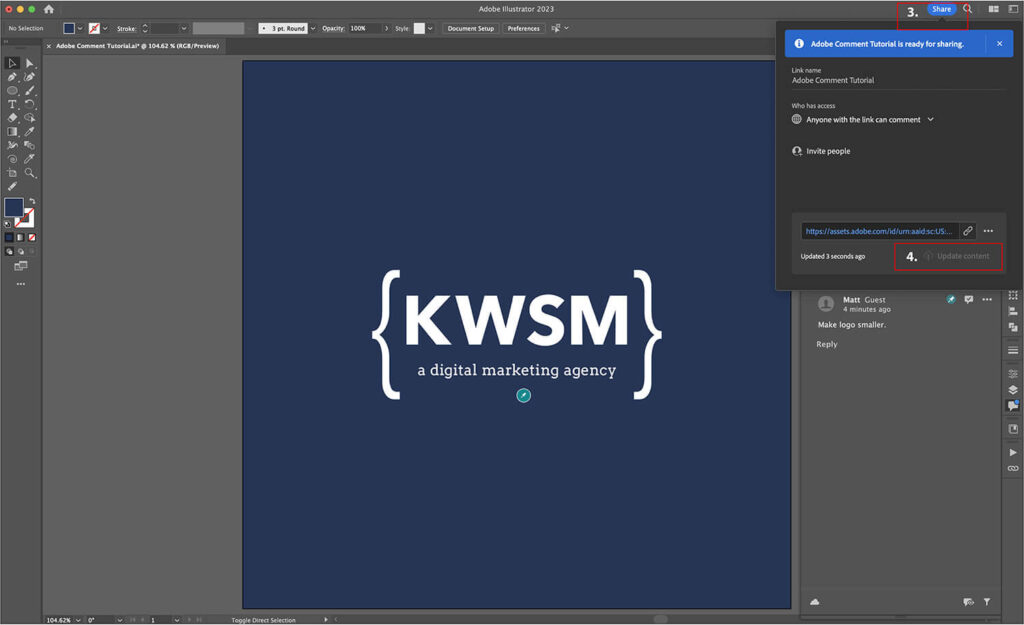Adobe Creative Suite just rolled out their 2023 updates for their software programs. With any update, you will find a handful of new features to improve the user experience. One new feature in particular is one you may already be familiar with if you use Adobe XD. Although this feature is currently in Adobe’s Beta, it allows users to add comments directly on to your designs.
In this blog, I will walk you through how to use the Share for Review feature in Illustrator for both designers and commenters. Keep in mind that this feature can be used in many other Adobe Creative Suite products with similar steps.
Step-By-Step Guide for How to Use Adobe’s Share for Review Feature in Illustrator
First, the designer must create a Cloud-based link for the document.
Prepare Document to Send for Feedback — Designers
1. Click on the talk bubble icon in the right sidebar OR click on the Share button at the top right.
2. Select Create Link.
3. Choose who will have access to the link.
4. Click Create Link.
5. The link has been created and can now be copied and shared.
Next, those who wish to provide feedback on the document can access it via the link and add any comments they wish to.
Add Feedback to Document Using Comment Feature — Commenters
1. Open the link in any browser to begin commenting.
2. Click on the thumbtack icon.
3. Click anywhere you wish in the document to place a pinned comment.
4. Type your comment in the comment box.
5. Click Submit.
6. A login window will pop up; enter your name in the “Continue as a guest” field or sign in if you have an Adobe account. Click Continue.
- If at any point you close your browser window before you are done leaving comments, you will need to repeat step 6 when returning to the link in order to continue commenting.
7. Your comment(s) will now appear in the right hand column.
8. You also have the option to draw in any part of the document you want to comment on by selecting the pencil icon.
- Tip: by clicking on the colored circle next to the pencil icon, you can select different colors for the marks you make.
9. Once you have drawn marks in the document where you desire a change to be made, follow steps 4 and 5 to comment.
10. If at any time you need to edit or remove a comment, click on the three dots next to your comment and select edit or delete.
Finally, the marked up document can be reviewed by the designer, and the comments individually addressed and responded to.
Review & Respond to Feedback — Designers
1. Comments are visible in the original working file, where you can read, respond to, resolve, or reject them.
2. Once a requested change in a comment has been completed, click on the talk bubble with a check mark icon in the top right of the comment to Resolve the comment and mark it as complete. This will clear the pin or markup from the document to signify that the change has been completed.
3. When you have made all necessary edits and marked the comments as resolved, select Share in the top right.
4. Click Update content to sync all edits for viewing.
- Please note, if you have created a new file version to apply changes to, you will need to create a new link by clicking Share in the top right to copy the link or enter the emails of the people with whom it is desired to share the file (Steps for Designers, Part 1; 1–5 above).
This Share for Review feature is just one of the many updates that Adobe has recently rolled out to streamline the design and review process. Although the feature is still in Beta, it is a step in the right direction to bridge the gap between client and designer.
Adobe is always adding new features and updating current ones for their software. As it makes its way out of Beta, we will likely see additional changes and improvements to this new feature.
Are you ready to launch a website that builds your credibility, converts visitors into customers, and generates the results you’ve been looking for?
CLICK HERE to learn more about website design with KWSM