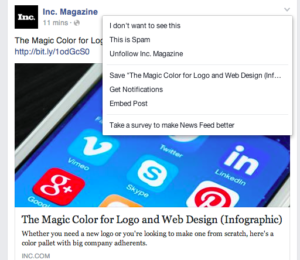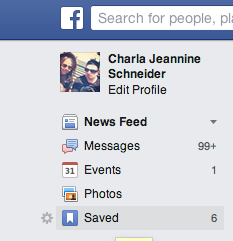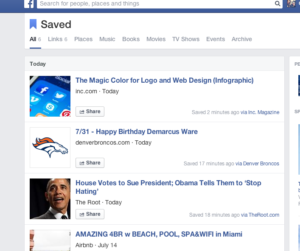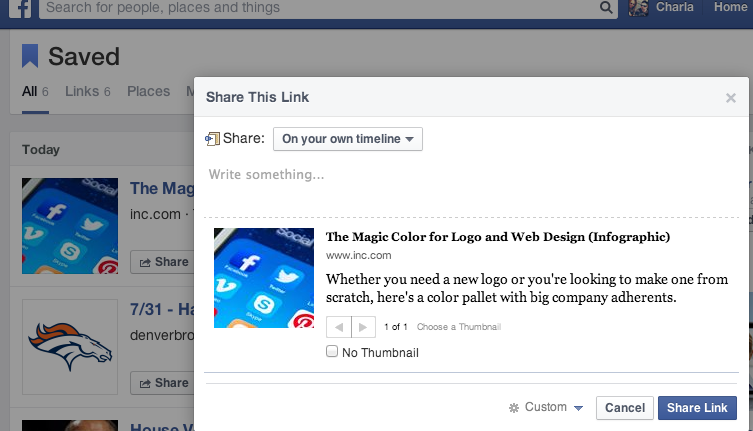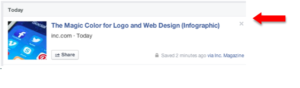How many times have you scrolled through your Facebook news feed between meetings and found a great article attached to a post you wanted to read but didn’t have time? Then when you tried to find that post again at home after work and couldn’t, right?
This happens to me all the time. I see a great piece of information between meetings or even while in line at the car wash that I don’t have time to dive into. When I do have time (usually after 9pm) I go back onto Facebook and it’s nearly impossible to find the article again.
The good news is, I must not be alone as Facebook has a new update to alleviate this problem!
Here’s how to use the new Facebook Save feature:
When scrolling though your newsfeed, you will be able to save posts with links. You can choose save from the upper right hand dropdown menu on the post.
Once you have saved posts you can view them all by going to the left-hand side toolbar. Navigate to the options under your profile image and select “Saved.”
You can then view the posts you have saved in one dashboard. This area will also filter your saved posts by type. (See below.)
From this area you can view the original Facebook post and content no matter when it appeared in your news feed. You can also share the post to your personal feed, a fan page you manage, post to a group or send in a private message.
To delete a saved post navigate to the upper right-hand corner of the post and select the ‘X.’
The new Facebook Save feature is great for storing content to roll out on your business page according to your content calendar. You will be able to collect and repurpose a great deal of content easily within the channel. You may simply want to use the dashboard as an encyclopedia of information related to your business.
For more social media information, find us on Facebook!