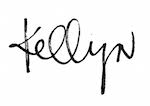LinkedIn was made for networking. In your social media suite, it’s the most professional platform in your arsenal, which is why it’s key to keep it looking as up-to-date as a resume before a job search.
Part of making your LinkedIn profile look as sharp as possible is to remember the minor details—one especially overlooked example? Creating a custom URL for your LinkedIn profile.
So don’t forget to cross your t’s and dot your i’s, and follow these steps to learn how to customize your public profile URL for LinkedIn:
How To Customize Your Public Profile URL on LinkedIn
1. Click the “Me” icon at the top of your LinkedIn homepage. This should be a small circle with your profile photo near the upper right-hand corner of your web page.
2. After you click the “Me” icon, a menu should drop down. Click “View profile”.
3. On your profile page, click “Edit your public profile” in the right column.
4. A new tab will open in your browser, taking you to your “Public profile settings”. In the right-hand side, you’ll see “Edit public profile URL.”
5. Type in the custom URL of your choice and click save.
It’s important to note that your custom LinkedIn URL must contain 5-30 letters or numbers and won’t allow the use of spaces, symbols, or special characters. Also, custom public profile URLs are available on a first come, first serve basis. If another LinkedIn member has taken the URL you had in mind, you’ll have to choose another.
And there you go! You’ve created your custom profile URL for your LinkedIn user profile.
Share it in the bios of your other social media channels, add it to your resume, and print it on your business cards. Now that you’ve added a custom URL to your page, you’re ready to network!
For tips for networking on LinkedIn, you can read this blog here.