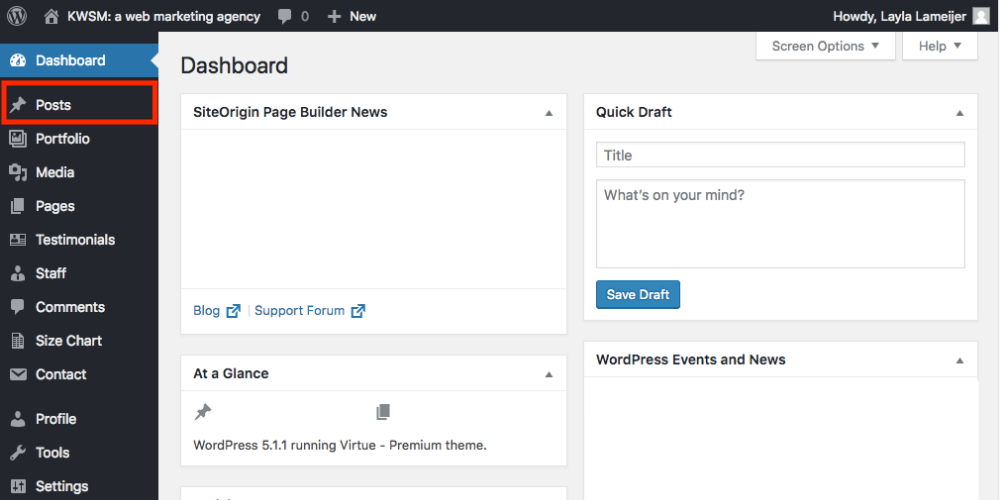Now, if you are a self-starter, it’s likely you will want to post your own blogs. After your blog is set up, these step-by-step instructions will show you exactly how to get to your blog, set up your first blog post, and edit your existing posts.
If you have any questions, or need help blogging, please contact us.
How To Access Your Blog on WordPress
Step 1. Login to Your WordPress Website
Usually, the login page will be www.YOURWEBSITE.com/wp-admin. From there, you should see a login screen to enter your username and password. Once logged in, you should see the screen below. Find the button on the left that says “Pages” and click it.
Step 2. Find Your Blog Page
If your web developer created a blog, the blog will be listed under the pages. If you don’t see it, type “Blog” in the search bar and you will find your Blog page. Click the “Edit” button to get to your blog page. If you do not see the “Edit” button displayed below, hover your mouse over the area and it should pop-up.
Step 3. Edit Your Blog Page!
Depending on how your blog page is set up, this page will be where you can update the page title, adjust your settings, and tweak your SEO. Most WordPress themes have fairly good tutorial pages to help explain what all the different settings mean.
As always, if you have questions or need help with SEO on your blog, don’t hesitate to reach out to us.
Step 4. Upload a Blog Post
Now that your blog is ready to go, click on “Posts” on the left-hand side of the screen to publish a new article. As soon as you publish a blog post, it will automatically be added into your blog feed. (If this doesn’t happen, please contact us to help you fix it.)
Step 5. Either Edit Your Existing Blogs or Add New Content
If you are looking to edit a blog post, type the related keyword in the search bar (just like you did in Step 2 to find your blog.) Once you find the blog post you want to edit, hover over it and click “Edit.”
Note: Once you are happy with how everything looks in the “Preview,” don’t forget to hit “Publish” to have your changes go live on your website. Only when you re-publish your page will it actually change your live website. So, if you make a mistake – just exit out and start over!
If you wish you add a new post instead, you will need to click the “Add New” button (outlined below). This will bring you to a blank page in which you can upload your new blog. For more information on this, we highly recommend checking out our blog: 5 Things You Must Do When Posting Your Blog.
Questions? We are here to help!
If you run into any more questions along the way, please contact us so we can help. Whether you need some web support to fix your blog or want a weekly blog written by our content team – we have something that will fit your goals and your budget.
4 million blogs are created every single day.
Are you curious about how your blogs measure up to the competition? Our team is currently offering a website audit in which we will review your blog posts and let you know how you can improve them to help you stand out.
CLICK HERE to sign up for a complimentary 30 Minute Website Audit